Give a Unique Look to Your Photos by Adding Texture
An effective way to turn your ordinary photo into a unique shot with great visual appeal is adding texture to it. Texturized shots have an atmospheric and dramatic quality that can be vastly appealing, especially if creatively combined. The process is more than just merging a photo and a texture in Photoshop. A lot of thought should be placed on your choices of image and texture, since not all of them will blend well together.
Choose a Great Image for Adding Texture
Use a good quality shot that has no photographic flaws, such as a cluttered background or wrong focus. Adding texture will not fix these imperfections, and it may even worsen its appearance. Photos that are minimalistic or simple with a muted look, clean backgrounds and lots of negative space make great choices for texturizing. With these kinds of photos, adding texture will complement the subject and enhance a mood rather than cause a distraction.

Photo by mythlady

Photo by aussiegall
Choose a Texture That Will Enhance Your Shot
In photography, a texture design is an image that shows a pattern. Physical texture is implied by repeating lines and shapes, which can vary from small and distinct to large and soft. Creases, lines, cracks, dots, and fine scratches can make great texture designs, and so can image patterns of clouds, paper, cloth, and even leaves.

Photo by nicolas_gent
You can acquire a texture design in several ways. One is to create it in Photoshop with the use of brushes and various editing tools. Another way is taking a picture of an object that has lots of texture, such as a wall or an animal’s fur. You can also download texture backgrounds from the Internet (some of them are free, while others come at a price.)
In this example below, the photo on the left is a close-up shot of a pink wall, and the photo on the right is a close-up shot of a sheet of ordinary bond paper, backlit with warm light:
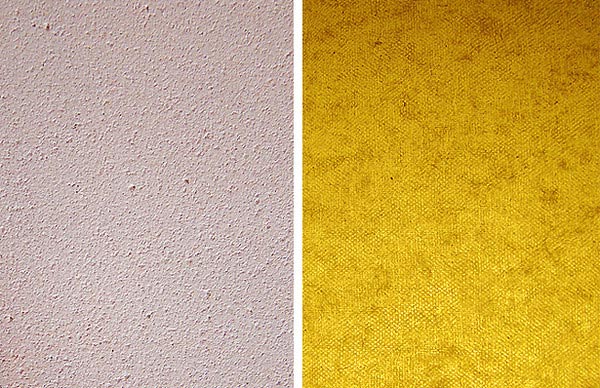
Photo by Lightstaff
Once you have your texture image, you can adjust it in Photoshop to create an intended effect that will highlight your main photo. There is no fast and easy way to do this, except by experimenting and practicing. Generally, the texture color is made to harmonize with that of the main image. In some areas the texture may be darkened or lightened, and unwanted splotches may have to be removed. Also, the intensity of the texture can be changed to match the effect you want to achieve. For example, you can soften the texture for a subtle effect and a dreamier mood, or you can make it more defined for a stronger and grungier effect.

Photo by Robb North
Combining Texture and Main Image in Photoshop
This is not a Photoshop tutorial on how to combine photos, but here are the basic editing steps and tips on how to blend a photo and a texture together to create a gorgeous texturized image:
1. Open the texture file and the main photo file in Photoshop, and then drag the texture over the photo using the arrow/select tool. Make sure that both image sizes are the same.
2. Adjust the opacity of the texture layer until you get the desired effect. A low opacity will just slightly show the texture on your main photo, while a high opacity will make it more distinct.
3. Experiment with the blend modes such as Screen, Soft Light, Hard Light, Overlay, and Multiply. Each one will provide a different visual effect. You can click on them one by one while keeping opacity at 50% to see how they will affect the photo.
The more often you use the blend modes and opacity levels, the better you can visualize the end result, and you will soon know when to use certain combinations to create a specific look.

Photo by Brenda-Starr
TIPS:
- If your main photo’s color temperature is too warm, try using a texture with a cool color, such as blue or green. If it is too cool, use a texture with a warm color, for example yellow or orange.
- Small patterns in a texture design are more repetitive and appear busier to the eye compared to larger patterns. Make sure your texture pattern does not overwhelm the subject.
- Play around with vignetting, selective blur, and other photo editing techniques to further enhance the overall image.
- You can merge more than one texture design with your main photo. Just make sure they all add up to one visually appealing image and not a mess of textures.
- If you are not satisfied with the results, start over, or choose a different texture design for your main photo.




Great Idea…. thanks for the share !!!